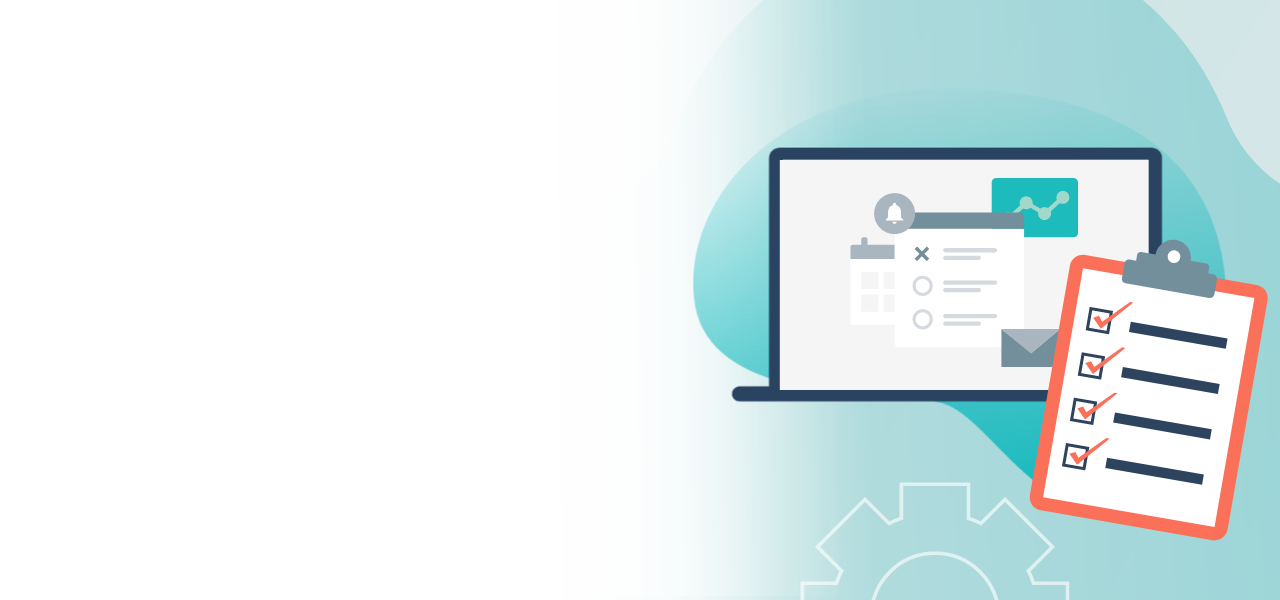
Create online ballot papers easily
Start your online voting now!
- Easy-to-use and flexible design of your ballot
- Assign voter groups and election rules with just a few clicks
- Transparency and overview even with complex elections
1. Create ballot papers
Access the POLYAS Online Voting Manager at configure.polyas.com and give your election a title. Now move to the “Ballot paper” tab.
You will now find your first unnamed ballot paper here. You can give it a name now.
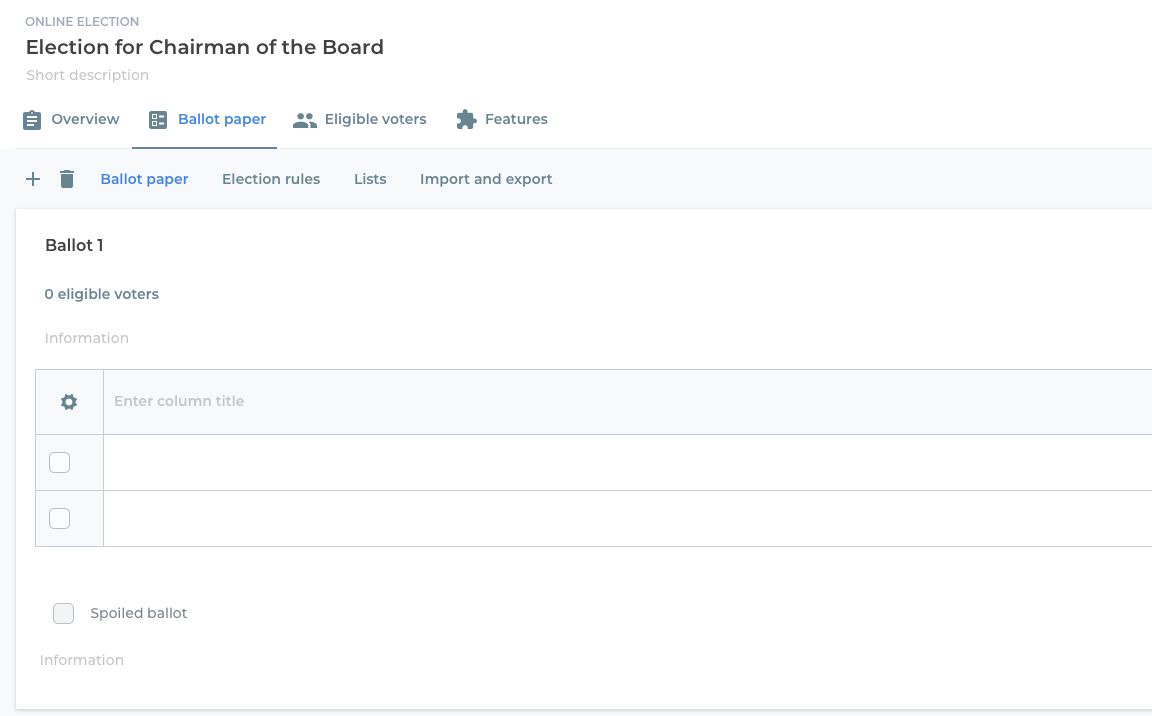
2. Define election rules
In order to define the election rules for this ballot paper, switch to the “Rules” section.
Decide on a type of ballot paper:
Then set the number of minimum and maximum total votes on your ballot papers. Now click on “Advanced options”. Here you can allow invalid voting and the casting of too many or too few votes. It is possible to set up an option to abstain and show a counter of remaining votes.
In the case of list elections and other election types, there is also the option that votes may only be distributed to one list.
-> Define the election rules in the Online Voting Manager
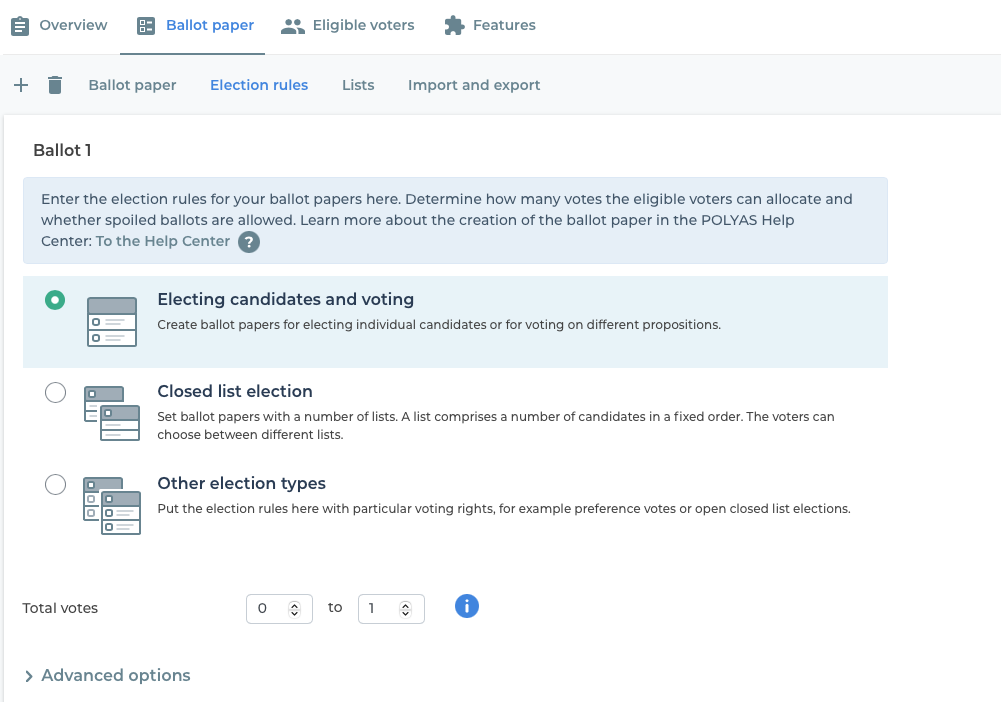
3. Set the ballot paper format and fill in the ballot paper
Now return to the “Ballot paper” section. In the top left-hand corner of your ballot paper entry you see a gear-wheel icon. Click on the gear-wheel and select “Settings” to set up the format and specify other election rules.
In the modal dialog that opens you can now:
- Set the number of rows and columns
- Show or hide the list name and column headers
You can also make further settings for voting under “Rules”. Depending on the type of ballot paper you can specify the votes per row, per list and/or votes within the list. In the case of list elections or other election types, the list title can also be specified here.
Caution: If you implement a list election or another election type on your ballot paper and you have several lists on your ballot paper, these settings initially apply only to the list in which you clicked the gear-wheel icon. If you wish to adopt these list settings for all of the other lists, select the checkbox “Settings apply to all lists on this ballot paper”.
Finally, click on “Save”. Now you can fill your ballot paper with content. To do this, simply click on the column that you wish to label. To insert a new row, column or list, click the gear-wheel icon again and select the appropriate tab (list, row, column). You can also delete lists here.
Note: Another way to add columns and rows or to call up the list menu is to use the carrot menus. As soon as you move your mouse over a row, a small down-arrow appears at the right-hand edge. Clicking on this produces a drop-down menu where you can access the list settings and where lists, rows and columns can be added or deleted. If you hide the headers and the column titles in your election, you can still access the detailed settings via the carrot menu.
If the video is not displayed correctly, please reload the page and confirm our cookies.
4. Adjust further settings for the ballot paper
The “List” item allows you to sort your lists: Here you can set the order of the lists if you have set up more than one. You can also add a new list here or use the gear-wheel to modify the list settings.
Import and Export offer you the options:
- To upload multiple ballot papers simultaneously as an Excel file. Please use our template for this.
- or to download the ballot papers you have created.
5. Create further ballot papers
To add more ballot papers to your election, simply click the “+” icon.
A new, unnamed ballot paper opens up, along with an overview on the left. This displays all the ballot papers you have created, and you can change their order by dragging the ballot paper to the desired position by clicking and holding the mouse on the icon with two lines. If you wish to delete a voting slip, select it and click the trashcan icon in the overview.
You can click on the slider symbol to filter your ballot papers according to different criteria and find the ballot paper you are looking for.
The search function lets you find a particular ballot paper by its title.
If the video is not displayed correctly, please reload the page and confirm our cookies.
